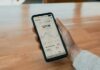Wondering how to Turn On the Live Captions Feature on Apple iPhone, Enable Live Captions feature on Apple iPhone, How to Display subtitles and captions for videos on iPhone –
Nowadays, every person knows about Apple iPhones. iPhone users are increasing day by day because of Apple’s quality products. Owning an iPhone become a trend nowadays as users are ignoring its expenses compared to its features and quality.
Apple keeps introducing more and more features to improve users’ experience. One of the features in Apple’s iOS is Live Captions which offers a caption box on the screen that transcribes the audio on the device.
So, if you are also one of those who want to enable Live Captions on your iPhone, you just need to read the article till the end as we have listed the steps to do so.
How to Turn On Live Captions Feature on Apple iPhone?
The Live Captions feature on the iOS 16 Operating system is very helpful when you are using your iPhone without audio. It uses iPhone’s intelligence to auto-generate captions or transcribe for the speech (audio or video) playing on the phone.
However, the accuracy of the transcribe depends on the clarity of the audio. Below we have added the steps to enable the feature.
Enable Live Captions
- Open the Settings app on your device.
- Here, you will see an Accessibility option, tap on it.
- Click on Live Captions under the Hearing section.
- Turn on the toggle for Live Captions.
- You can also enable the Live Captions feature for FaceTime and RTT. To do so, turn on the toggle next to them.
- Also, if you want to change the text size, color and background, click on Appearance and do change it as per your convenience.
Done, you have successfully enabled the Live Captions feature on your iPhone running on iOS 16. When enabled, you will be able to see a dialog box (or caption box) that transcribes the content when the phone recognizes any audio.
Conclusion
So, these are the steps by which you can enable the Live Captions on your Apple iPhone. We hope the article helped you in transcribing the audio you are playing on your device.
For more articles and updates, do Follow us on Social Media now and be a member of the DailyTechByte family. Follow us on Twitter, Instagram, and Facebook for more amazing content.
Apple also gives users an option to enable Live Captions for FaceTim. To enable it, open the Settings app on your phone >> Go to Accessibility >> Click on Live Captions under the Hearing >> Turn on the toggle next to Live Captions in FaceTime under the In-App Live Captions section.
Yes, with the latest iOS update, Apple has added live captions to iPhone, so you can read along with the audio.
Once you enable Live Captions, a floating dialog box appears on the screen. Although you can move the box anywhere on the screen and even pause or resume the live captions. Also, you can activate the microphone to get transcribe the real-world conversation.
You May Also Like:
How to Fix Can’t Connect Your iPhone Hotspot on Android?
How to Bypass Captchas on iPhone?