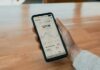BeReal is a photo-sharing social media platform that asks users to post one photo per day to show their followers what they are doing in real time. The platform gives users a few minutes to click your picture and send it to their friends, so you surely will not have much time to be prepared. However, users can decide on their profile and username. Are you seeing an Unprocessable Entity error on BeReal? If so, in this read, you will learn how to fix this error.
How to Fix “Unprocessable Entity” on BeReal?
Many users have reported that they are getting an error message stating Unprocessable Entity while trying to accept a friend request on BeReal. If you are also one of those who are getting the same error, you just need to read the article till the end as in this article, we have added the steps to fix the issue.
Force Stop the App
The very first method you can try to fix the problem is to force close the BeReal app. Follow the below steps to force-stop the BeReal app.
On Android
1. Long press the BeReal app icon.
2. Tap on the ‘i’ icon to open App Info.
3. On the App Info page, you will see a Force Stop option, tap on it.
4. Wait for a few seconds then reopen the app and check whether it’s working or not.
On iPhone
If you are an iPhone user, here’s how you can force close the BeReal app.
1. On the home screen of the iPhone, Swipe up from the bottom and hold.
2. Swipe up the BeReal app window to remove it.
3. Reopen the app and check whether it’s working properly or not.
Restart Your Phone
You can also try restarting your device as it fixes most of the problems a user faced on their device. Follow the below steps to restart your phone.
Restart iPhone X and later
1. Press and hold the Side button and Volume Down buttons at once.
2. Release the buttons when the slider appears.
3. Move the slider to shut down your iPhone.
4. Wait for a few seconds and hold down the Side button until the Apple logo appears.
Restart Android Phones
1. Press and hold the Power button or side button on your Android phone.
2. Click on Restart from the given options on the screen.
Check Your Internet
Check whether you have a good Internet Connection or not because if your internet speed is too slow, you will get the error on the app. If you are unsure about your Internet speed, you can try running an Internet speed test on your device. Here’s how you can do it.
1. Open a browser and visit an Internet Speed Test website on your device (e.g., fast.com, speedtest.net, and others).
2. Once opened, click on Test or Start if the speed test does not begin automatically.
3. Wait for a few seconds or minutes till it finishes the test.
4. Once done, it will show the download and upload speeds.
Check whether you have a good download or upload speed. If your internet speed is too low, switch your network type. Like if you are using mobile data, switch to stable Wi-Fi. After switching the network type, your issue should be fixed. Make sure to close the app after switching your network.
Clear Cache Data
Clearing the cache data of an app fixes most of the issues a user faced on an app as there are many instances when the data files have gone corrupted. Follow the below steps to clear cache data.
On Android
1. Long press the BeReal app icon and click on the ‘i’ icon.
2. Click on Clear Data or Mange Storage or Storage Usage.
3. Now, you will see the Clear Cache option, tap on it to clear the cached data.
4. After clearing the cache data, your issue should be fixed.
On iPhone
iOS devices don’t have the option to clear the cache data. Instead, they have an Offload App feature that clears all the cached data and reinstalls the app. Here’s how you can Offload BeReal on your iPhone.
1. Open the Settings App on an iOS device.
2. Navigate to General >> iPhone Storage and select BeReal.
3. Here, click on the Offload app option.
4. Confirm it by clicking on it again.
5. Finally, tap on the Reinstall app option to Offload it.
Update the BeReal App
Another way to fix the problem is by updating the BeReal app as app updates come with Bug or glitch fixes and improvements. So, if you using an outdated app version then it may not work properly. Follow the below steps to update the app.
1. Open the Google Play Store or App Store on your device.
2. Type BeReal in the search box and hit enter.
3. Click on the Update button to download the latest version of the app.
4. Once updated, your issue should be fixed.
Done, you have successfully updated the app on your device and your issue should be fixed. Alternatively, you can also uninstall and reinstall the app to fix the problem.
Check if it’s down
If you are not able to fix the issue, then there are chances that BeReal servers are down. So, check whether BeReal is down or not. Here’s how you can check it.
1. Open a browser and head over to an outage detector website (e.g., Downdetector, IsTheServiceDown, etc.)
2. Once opened, type BeReal in the search box and hit enter.
3. Now, you will need to check the spike of the graph. A huge spike on the graph means a lot of users are experiencing an error on BeReal and it’s most likely down.
4. If the BeReal servers are down, wait for some time (or a few hours) as it can take a few hours for BeReal to resolve the issue.
Conclusion: Fix “Unprocessable Entity” on BeReal
So, these are the ways by which you can fix the “Unprocessable Entity” issue on BeReal. I hope you find this article helpful; if you did, share it with your friends and family.
For more related articles and updates, join our Telegram Group and be a member of the DailyTechByte family. Also, follow us on Google News, Twitter, Instagram, and Facebook for quick & latest updates.
You May Also Like: