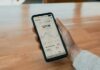Are you not able to play the Apex Legends game as its season 15 is crashing or not working on your PC? If so, we have added ways to resolve the problem of Apex Season 15 crashing on the computer.
How to Fix Apex Season 15 Crashing on PC?
Apex Legends is a free-to-play battle royale-hero shooter game developed by Respawn Entertainment and published by Electronic Arts (EA). It was released for Microsoft Windows, PlayStation 4, and Xbox One in February 2019, for Nintendo Switch in March 2021, and for PlayStation 5 and Xbox Series X/S in March 2022.
In this read, we have added the steps to fix the problem of Apex Season 15 crashing or not loading on a PC.
Solution 1
1. Go to the place where Apex is installed. It is basically located in the Local Disk (C)’s Program Files folder.
2. Open the Steam folder then steamapps folder.
3. Navigate to common >> Apex Legends.
4. Right-click on the r5apex.exe file and tap on Properties.
5. Click on Compatibility and select the checkbox for Disable fullscreen optimizations.
6. Once selected, click on Apply then tap OK.
7. Now, right-click on the r5apex_dx12.exe file and click on Properties. Tap on Compatibility and select the checkbox for Disable fullscreen optimizations then Apply and press OK.
8. Now, close the files and press Windows+S to open the search.
9. Type Graphics Settings and open it. Click on Browse and add the r5apex.exe and r5apex_dx12.exe files one by one.
10. Once added, tap on the file one by one under the Graphics settings and click on Options and select High Performance then tap Save.
11. Now, again press Windows+S then search for Windows Defender and open it.
12. Click on Turn Windows Defender Firewall on or off.
13. Now, select the checkbox for Turn off Windows Defender Firewall for both private and public network settings.
14. Now, press Windows+S to open search then search for Windows Security and open it.
15. Tap on Virus & threat protection and click on Manage settings.
16. Turn off the toggle for Real-time protection and confirm it.
17. Press Windows+S to open search then search for Game Mode settings and open it.
18. Turn off the toggle next to Game Mode.
Solution 2
1. Open Steam and right-click on Apex then select Properties.
2. Type +fps_max 60 under the Launch Options section.
3. After entering, click on Local Files from the sidebar.
4. Tap on Verify integrity of game files option.
5. It will repair the damaged files of the Apex game.
Solution 3
1. Press the Ctrl+Shift+Esc key to open Task Manager.
2. Under Background processes, right-click on the apps you don’t use and select Exit Task.
3. After removing all the tasks you don’t use usually, right-click on the Easy anti-cheat and select Go to details.
4. Right-click on Easy anti-cheat again and click on Set priority then select Low. Confirm it by tapping on Change priority.
5. Now, right-click on Apex Legends and click on Go to details.
6. Righ-click on r5apex.exe and click on Set priority then select Realtime. Confirm it by tapping on Change priority.
7. Now, launch the Apex Legends game and open the game settings.
8. Click on Video from the top menu.
9. Change Display Mode to Fullscreen, and change NVidia Reflex to Enabled or Disabled (don’t set it to Enabled+Boosted).
10. Also, change the Texture streaming budget to a Medium or a lower setting.
11. Once done, click on Apply to save the settings and your issue should be fixed.
Conclusion: Fix Apex Season 15 Crashing on the PC
So, these are the steps by which you can fix Apex Season 15 Crashing on PC. I hope you find this article helpful; if you did, share it with your friends and family.
For more articles and updates, join our Telegram Group and be a member of the DailyTechByte family. Also, follow us on Google News, Twitter, Instagram, and Facebook for quick updates.
You May Also Like: