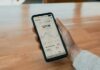How to Delete Photos from iPhone without deleting from Mac, Delete Photos from iPhone Storage, Delete files from iPhone but not iCloud, Delete Photos from iPhone but not Google Photos, How to Delete Photos from an iPhone but not from iCloud –
iCloud is the default backup for photos and videos on Apple devices. It automatically backup the data from your Apple devices.
However, if you delete a photo or video from your device, it will also remove the iCloud as well but many times people keep their files on iCloud. Hopefully, there is some workaround by which you can do it.
So, if you are also one of those who want to delete photos from an iPhone but not from iCloud, you just need to read the article till the end as we have listed the steps to do so.
How to Delete Photos from an iPhone but keep them on iCloud?
In this article, we have listed some ways by which you can delete your photos from your iPhone but not from iCloud. Read the full article to explore all the methods.
Turn off iCloud Photo Sharing
iCloud Photo Sharing is enabled by default on iPhone and it syncing Photos on the iPhone automatically until you have space on your iCloud account. Here’s how you can turn off iCloud Photo sharing.
- Open the Settings App on your device.
- Click on your name or Apple ID at the top.
- Now, click on iCloud and choose Photos.
- Turn off the toggle next to iCloud Photos to disable syncing.
If you have enabled Optimize iPhone Storage option then it will prompt a message in which you will have to choose Remove from iPhone or Download Photos & Videos.
Done, you have disabled the syncing between iPhone and iCloud. However, if you reconnect your photos to iCloud, it will update to match your phone, deletions, and others. So, if you want a more permanent cloud backup for your photos, use a different cloud server.
Use a Different Cloud Server
The other way by which you can Delete Photos from an iPhone but not from iCloud is to use different cloud servers like Google Photos, OneDrive, etc. Here, we are using Google Photos.
- Open the App Store on your device and search for Google Photos then download it.
- Once downloaded, open the app and tap on allow access to all photos.
- Now, give all the necessary permissions.
- Then choose or add an account in which you want to backup your photos.
- Now, choose your backup options between Storage Saver and Original Quality. Select Original Quality if you don’t want to lose the quality of photos.
- Finally, click on Confirm to start backing up your photo album in Google Photos.
Note: The backup can take some time depending on the number of files you have on your device.
Use a Different iCloud Account
Another way to Delete Photos from an iPhone but not from iCloud is by using a different iCloud account. Once you add a new account, it will sync everything you do on your device. Here’s how you can do it.
- Open the Settings App on your device.
- Tap on your name or Apple ID at the top of the Settings page.
- Scroll down to the bottom and click on Sign Out to log out of your current account.
- Once logged out, log in to a different account or create a new one.
Done, you have successfully linked a different iCloud account. Now, delete your photos from the device and it will sync with the new account and not from the old one.
Conclusion: Delete Photos from an iPhone but not from iCloud
So, these are the ways by which you can delete photos from your iPhone but not from your iCloud account. We hope the article helped you in deleting files from your iPhone but keeping them on iCloud.
For more articles and updates, do Follow us on Social Media now and be a member of the DailyTechByte family. Follow us on Twitter, Instagram, and Facebook for more amazing content.
There are some methods by which you can delete photos from your iPhone but not from your iCloud account. Follow the ways mentioned here in the article to do so.
If you want to delete photos from an iPhone device permanently then you need to clear the Recently Deleted folder as well because the deleted files will remain in that folder for 30 days.
No, iCloud Photo Sharing is enabled by default on iPhone, and it syncs Photos on the iPhone automatically. So, if you delete a photo on your device, it will also delete it from your iCloud account until you disable it.
Also Read:
How to Save a Text Message Conversation on your iPhone?
How to Clear Cache on an iPhone?