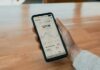Wondering How to Change Your FOV (Field of View) in Overwatch 2, How to Change your Field of Vision in the game, How to see the extreme right or extreme left of the screen on Blizzard Entertainment’s Overwatch 2 –
Overwatch 2 is a first-person shooter game developed and published by Blizzard Entertainment. It intends a shared environment for player-vs-player modes while introducing persistent cooperative modes.
Many users want to change their Field of View (FOV) in the game in order to see their enemies in a wider range but don’t know how to change it. Hopefully, you are landed on the right article.
So, if you are also one of those who want to change the FOV in the game, you just need to read the article till the end as we have added the steps by which you can do it.
How to Change Your FOV (Field of View) in Overwatch 2?
FOV (Field of View) is a setting in the Overwatch 2 game that helps players in controlling how wide their view is. If someone’s field of view is low, players can only be able to view what’s straight ahead of them.
While, if someone’s field of view is high, they will be able to see the extreme right or extreme left of the screen which simply helps players spot the enemies in the game.
In this article, we have added the steps by which you can change your Field of View (FOV) in the game from your PC.
Change FOV in Overwatch 2
1. Open the Overwatch 2 Game.
2. Press Esc on your computer to open the Menu.
3. Click on Options from the appeared menu.
4. Select the Video tab at the top menu.
5. Here, you will see a slider next to the Field of View under the Video section.
6. Adjust the slider and click on Apply button to save changes.
7. If you want to see the extreme right or extreme left of the screen, then set the FOV to 103 which is the highest.
Conclusion
So, these are the steps by which you can change the field of view in the Overwatch 2 game. I hope you find this article helpful; if you did, share it with your friends and family.
For more articles and updates, join our Telegram Group and be a member of the DailyTechByte family. Also, follow us on Google News, Twitter, Instagram, and Facebook for quick updates.
You May Also Like: