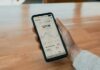How to Fix WhatsApp Notifications Not Working, Not receiving notifications on WhatsApp, Why am I not getting WhatsApp group notifications –
WhatsApp Messenger (or simply WhatsApp) is a cross-platform centralized instant messaging platform owned by Meta (formerly known as Facebook).
Almost all the users are a part of at least one group on the platform which helps them keep updated regarding their interest-based groups. However, these days users are not getting the Group notifications and they need to open the app to check a new update which most of us don’t like.
So, if you are also one of those who are facing the problem of WhatsApp Group Notifications Not Working, you just need to read the article till the end as we have listed the steps to fix it.
How to Fix WhatsApp Group Notifications Not Working?
There could be various reasons why WhatsApp Group notifications not working for your account, and we have covered all of them. In this article, we have listed the ways by which you can fix it. Read on to explore all the methods.
Restart Your Device
Restarting a smartphone is one of the basic and common solutions to fix different types of error messages. If you are not getting Group Notifications on WhatsApp then you need to restart your phone.
So, Restart your smartphone and see if the problem is resolved or not. To restart your Android phone, simply hold the Power button and follow the on-screen instruction to restart your device.
If restarting your device does not resolve the error then move to the next solution.
Check Your Internet
WhatsApp always says if you are not getting group notifications then it may be either due to low internet or no internet connection connectivity.
If it’s not down, check if you have a good Internet Connection because if your internet speed is too slow, you might not get the notifications.
If you are not sure about your Internet speed, you can try running an Internet speed test on your device. Here’s how you can run a speed test.
- Visit an Internet Speed Test website.
- You can visit fast.com, speedtest.net, openspeedtest.com, and others.
- Open any of the websites listed above in a browser on your device and click on Test or Start if it does not begin automatically.
- Wait for a few seconds or minutes till it finishes the test.
- Once done, it will show the download and upload speeds.
Enable Group Notifications
If you have not enabled the group notifications or disabled it mistakenly, you will not get notifications from any group on WhatsApp. Here’s how you can enable it.
On iPhone:
- Open the WhatsApp app on an iOS device.
- Click on the Settings icon and choose Notifications.
- Turn on the toggle next to Show Notifications under the Group Notifications section.
On Android:
- Open the WhatsApp app on your Android phone.
- Click on the three-dots icon at the top and select Settings.
- Tap on Notifications.
- Turn on the toggle next to Use High Priority Notifications under the Groups section.
Also, enable the group notifications from the App Infor. Here’s how you can enable it.
- Press and hold the WhatsApp app icon then tap on the ‘i’ icon to open App Info.
- Click on Notifications.
- Under Notification Categories, turn on the toggle for Group Notifications (on some devices, you will have to turn on the toggle for Show Notifications under Group Notifications).
Unmute WhatsApp Groups
If you have muted any of the groups then you will not able to get the notifications. Here’s how you can unmute a Group.
- Open the WhatsApp app on your Android or iPhone.
- Select a group with a mute icon.
- Press and hold the group and tap on Unmute.
Unarchive Groups to Fix WhatsApp Group Notifications Not Working
If you have archived chats then you will also not get notifications. Here’s how you can unarchive them.
- Open the WhatsApp app on your device.
- Click on Archived at the top.
- Long-press on a group and tap on Unarchive at the top.
Update the App to Fix WhatsApp Group Notifications Not Working
Another way to fix the problem is to update the app as updates come with Bug fixes and improvements. Here’s how you can update the WhatsApp app.
- Open the Google Play Store or App Store on your phone.
- Search for WhatsApp in the search box and hit enter.
- Click on Update if there is any update available to download the latest version of the application.
Done, you have successfully updated the WhatsApp app on your device and your issue should be fixed.
Enable Background App Refresh
If you are an iPhone user and disabled the background app refresh for WhatsApp then you may not get the notifications. Here’s how you can enable it on your phone.
- Open the Settings app on your iPhone.
- Click on WhatsApp from the given options.
- Turn on the toggle for Background App Refresh.
Conclusion: Fix WhatsApp Group Notifications Not Working
So, these are the ways by which you can fix WhatsApp Group Notifications Not working. We hope the article helped you in getting the notifications on your account.
For more articles and updates, do Follow us on Social Media now and be a member of the DailyTechByte family. Follow us on Twitter, Instagram, and Facebook for more amazing content.
If you are not getting the notification, make sure that you have not enabled the Do Not Disturb. Also, make sure to grant all the required permissions.
You May Also Like:
How to Hide About Status from Some People on WhatsApp?
How to Share Your Location on WhatsApp?